+Bookings
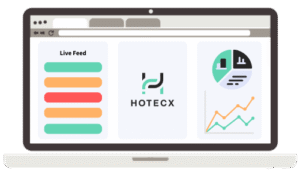
Hotecx Hotel System
+Bookings
Creating a new reservation is simple. Let’s go through the process, and we will show you some advanced features as well.
Create a simple/individual reservation
There are a few ways to create a simple reservation.
-
Through the +Booking button
-
By clicking right or left clicking on a date on the calendar
-
By adding a room into an exciting reservation
Create a booking through the +Booking button
Navigate to the +Booking button and select Simple Booking, and a pop-up will appear.

Check-in Date – Select or change the check in date
Check-out Date – Select or change the check out date
Nights – Select or change the number of nights (this will change the check-out date automatically)
Available Room Rate – Select a different rate type
Available Room type – here you can choose the room type
Room Selection – Select which room the booking will be assigned to
Adults – Amount of adults
Children – Amount of children
Don’t Move Checkbox – This puts a lock on the booking to not allow room changes.
Optional Field Arrival: You can select the arrival time of the guest
In order to save a reservation, you will need to create a new customer OR select an existing customer. The book button will turn green when you have created a customer (First name and last name mandatory)


This page is to ask for the customer’s details.
First Name: Guest’s first name
Last Name (Required): We always need the last name of the guest to save the reservation
Customer Type: Person or company
Email: Email address for guest
Phone Number: Guest’s phone number
Guest Request: Enter the guests’ requests, if any
Create a booking by left-click on a date on the calendar
Navigate to the calendar screen by clicking on the “Bookings” tab
Now you need to scroll the calendar to the correct screen or use the date picker on the left-hand side

After clicking on the calendar, you will be presented with a pop-up with the same steps as shown above.
Search for past guest data
When you type, we will automatically search for previous guests that are a match; you can select these records to speed up booking. We show the full name, email address, in case there are multiple people with similar names.

Searchable Fields: First Name and Last Name.
FYI: credit card details are not a mandatory field when you create a reservation (just on OTA channels and the booking engine)
Create group reservation
We added an “Add multiple rooms” feature to make it easier and quicker to add group reservations.
Navigate to +Bookings and select Add multiple rooms.

A pop-up will appear where you select the dates and rate plan for your reservation.

The next step is selecting what type of room types and how many persons in each room you want by typing in the room count field, and pressing the confirm button
You will see how many rooms are in your basket and the total number of persons. And finish the booking by clicking on Book.


