Dashboard
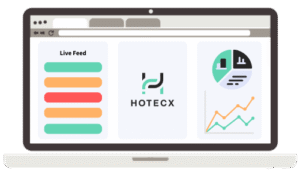
Hotecx Hotel System
Welcome to the Hotecx Hotel System user manual. The user manual will go over the main features of the PMS and how to navigate it.
The blue top bar is used for everyday actions, We will go over each field in more detail in upcoming articles.
Dashboard
When you log into the Hotecx Hotel System, your dashboard will welcome you.

Live Feed
The live feed shows all incoming reservations, cancellations, and modifications so that the front desk team is aware of what is happening all the time. is
The colours are green for a new reservation, yellow for a modification to a reservation, and red for cancellations and payment failure.
Throughout the PM,S you are able to open the reservation card of the booking and make changes or simply have a look around.

To view the registration card simply click on the booking and select View Booking

Checkins & Checkouts
Check-ins and checkouts fields are looked at as the front desk task list for the day.
All the check-ins and check-outs of the day or tomorrow are easily accessible from the dashboard.

-
Click on the guest’s name to check in quickly. Select Quick Check-in or view the reservation card with booking details.
-
The magnifying glass is a way to search for a name or a room number of arriving or departing guests.
-
The little chat bubble next to the reservation means that there is a comment or a note on this particular reservation. You can hover over it to see the note, or click to view or to add a comment to this reservation.
-
The status of payment is visible, green for paid reservations and red for unpaid.
-
FYI regarding notes:
Guest notes and housekeeping notes will only follow this particular reservation, but Hotel notes will follow this customer; that is, if this customer books a room again, the hotel note will show up on his next reservation.
You can see the colours again, red for unpaid and green for paid.

