Inventory
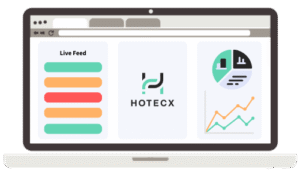
Hotecx Hotel System
Inventory – Overview and Rates
Prices and restrictions are not the same every day. Here is how to make changes for short or long periods.
Our PMS has full inventory and seasonal rate management.
To make it the most flexible system, we also enable you to override any rate in the inventory tab for daily use and bulk updates for some time.

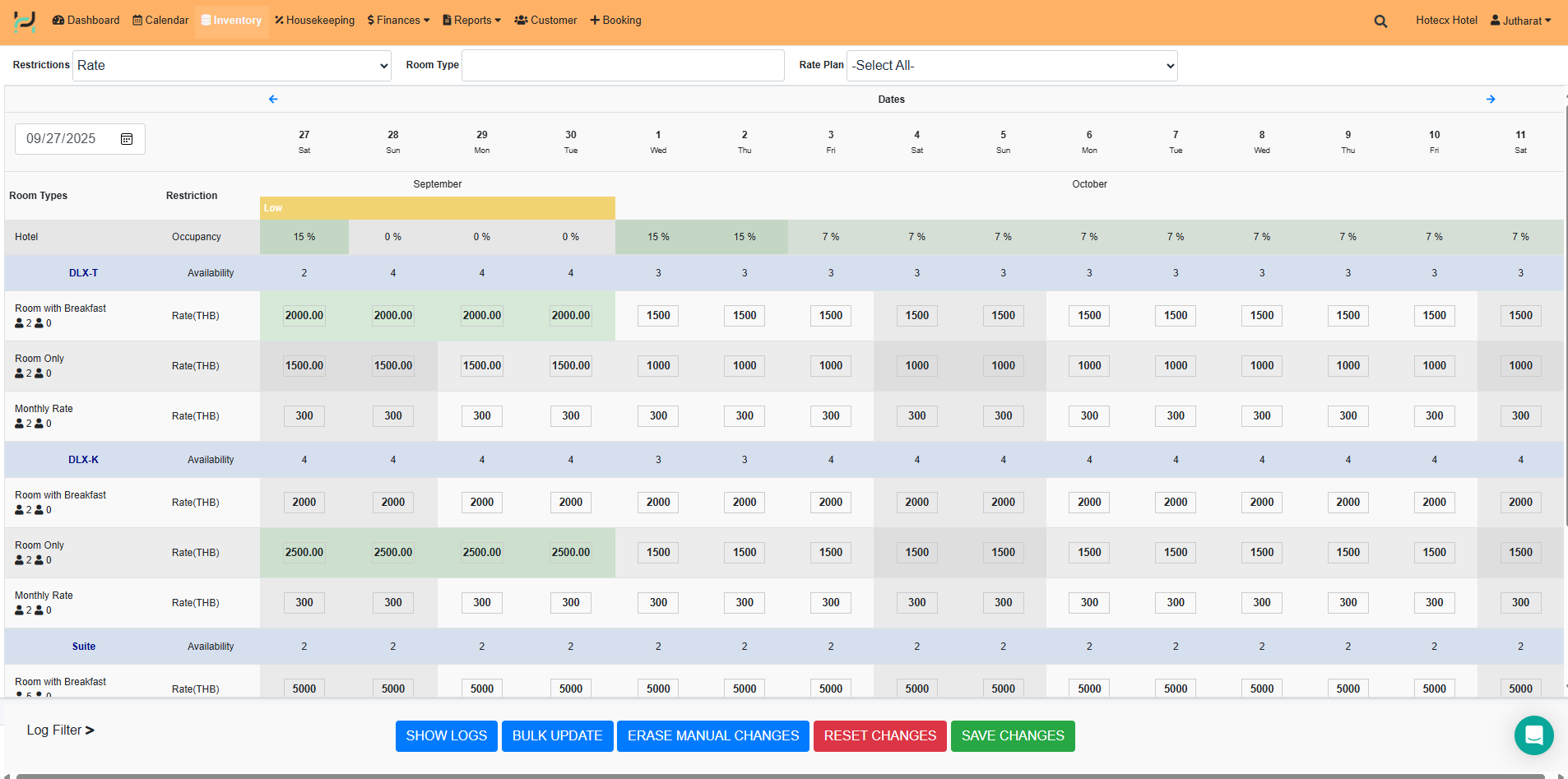
When you click on Inventory, a drop-down menu bar appears, displaying rates, availability, and restrictions.
- Restrictions
- Stop Sell – Restriction on a rate plan level
- Min Stay Through – Restriction on a rate plan level
- Min Stay Arrival – Restriction on a rate plan level
- Max Stay – Restriction on a rate plan level
- Closed to arrival- Restriction on a rate plan level
- Closed to departure – Restriction on a rate plan level
- Amount- Shows all rate plans.
- Availability – Shows only availability
- Room Type – Show individual room type
- Rate Plan – Show individual room type
Rate
This function allows the user to override the seasonal rate or base rate plan and change to another value.
Swipe the arrows to view other months.
FYI: It is best to use our seasons management to manage your rates and availability for longer periods when you have already defined them as seasons.
-
Occupancy shows the percentage of bookings for each room for that day.
-
Availability shows the number of rooms currently available for sale.
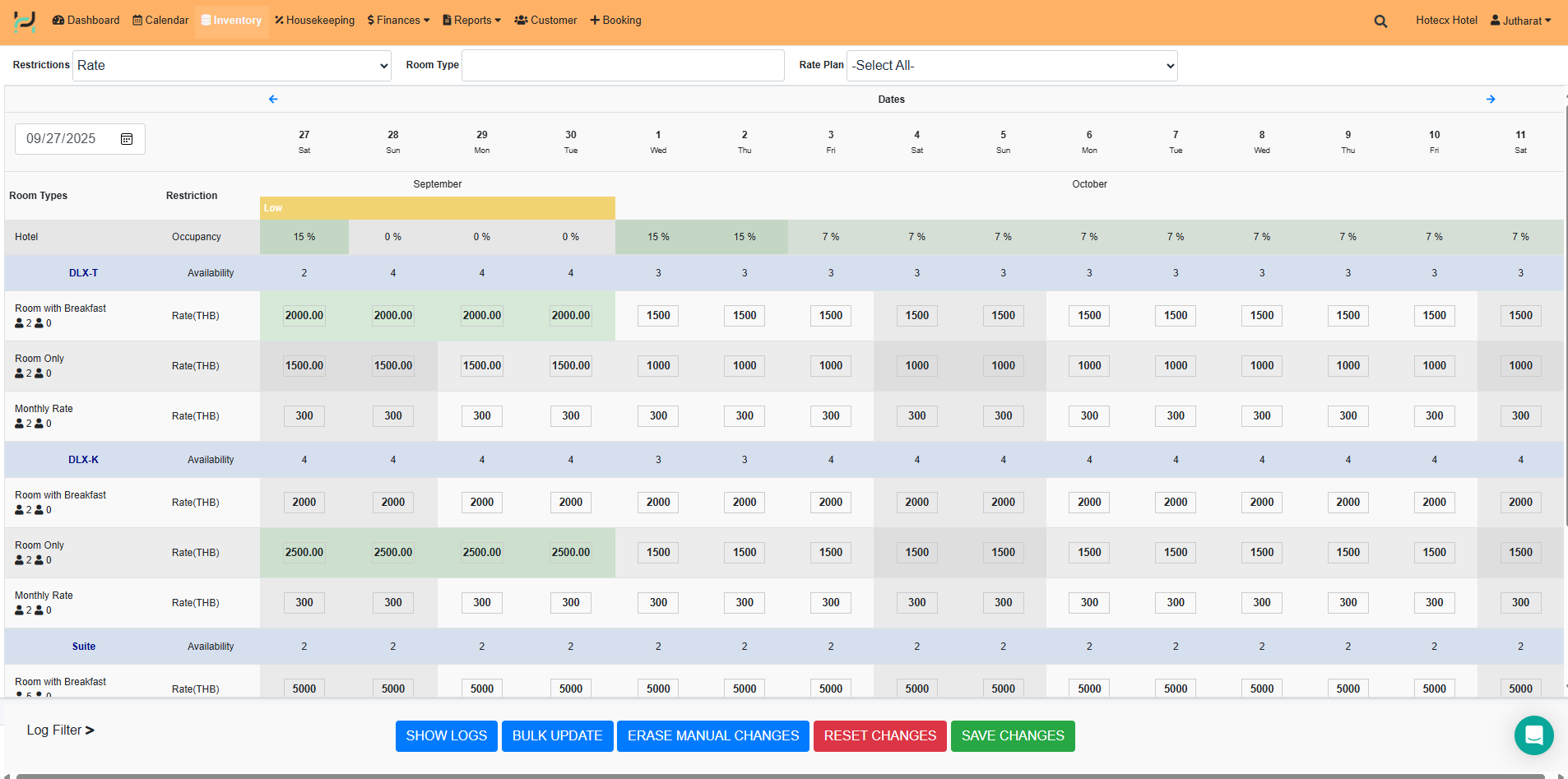
The Green Colour
These mean that the user has overridden the seasonal rate plan and changed to another value.
Bulk update
In case it is more than just a few days, click on bulk update at the bottom of the screen, and you will get a pop-up window where you will choose the restriction that you would like to set. Change the rate or other restrictions (stop sell, close to arrival, etc.).


-
Value: Enter the price you want to change.
-
Select the period you want to change.
-
Select the room for which you want to change the price.
-
Press SAVE.
Bottom menu bar

-
Show Logs are records of past rate changes.

-
Bulk update – Change the rate or other restrictions (stop sell, close to arrival, etc.).
-
Erase manual changes – works like a bulk update, but to erase the manual changes that have been made.
-
Reset changes – If a change has occurred and is wrong, we want to return to the original
Inventory – Availability
Availability
Navigate to the blue top bar to Inventory – Restriction – Availability
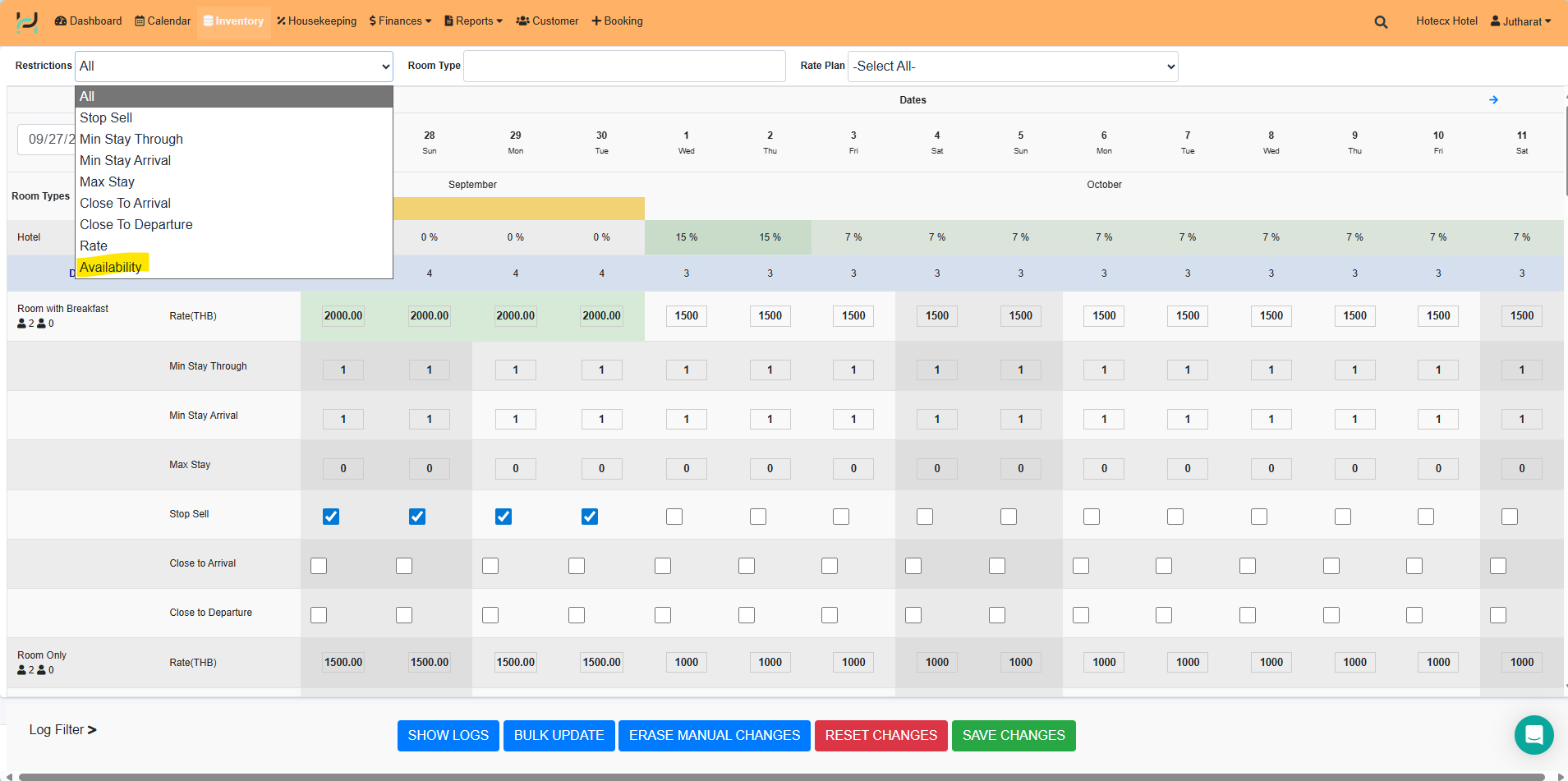
The availability screen will show the occupancy for the entire property and how many rooms are available for each room type.

Sometimes you need to close some rooms manually, either for renovation or for being out of use for any other reason.
One way to do it is to block those specific rooms in the Booking calendar:
Open the calendar, right-click on the date and room intersection, and select block room.
In the example below, I want to close my room number 102 for 24 May

In the pop-up window, I will prolong my blocked period to 12th July, check that I have the right room selected, write a reason for blocking it, then save.

I can see that the room is marked as blocked for the selected period

Inventory – Restrictions
Restrictions
Sometimes you have events coming, and you want to limit the number of single-night stays. In that case, you will need to set restrictions.
We can make different combinations of restrictions for different purposes.
If you haven’t already, please review the restrictions that you will be using in Settings – Inventory settings. Here is a brief explanation for each restriction:
Min Stay Through or minimum length of stay
It limits availability by specifying a minimum number of nights that must be booked for stays that include the selected date during any part of the booked stay period.
There are 2 ways to set up:
Set it from Setting > Inventory> Rate plan
-
- Go to Settings
- Choose the rate plan you would like to set
- Enter the number of days in the empty field.
- Save
- Check the correction on the Inventory page


Set from bulk update:
- Go to the “Inventory” section in the top bar menu.
- Click on the “Bulk Update” button.
- Select the restriction labelled “Min Stay Through.”
- Enter the number of days in the “Value” field.
- Choose the period: you can either select a custom date or choose from the seasons and events you have set up. Or date or choose from the seasons and events you have set up.

Min Stay Arrival or minimum length of stay based on arrival day
Min Stay Arrival setting limits availability by defining a minimum number of nights that must be booked for stays that include the selected restricted date as the arrival date.
There are 2 ways to set up:
Set it from Setting > Inventory> Rate plan
-
- Go to Settings
- Choose the rate plan you would like to set
- Enter the number of days in the empty field.
- Save
- Check the correction on the Inventory page


Set from bulk update:
- Go to the “Inventory” section in the top bar menu.
- Click on the “Bulk Update” button.
- Select the restriction labelled “Min Stay Arrival.”
- Enter the number of days in the “Value” field.
- Choose the period: you can either select a custom date or choose from the seasons and events you have set up. Or date or choose from the seasons and events you have set up.

Closed To Arrival
No arrivals on selected day; only if a guest chooses to arrive before the Closed to Arrival day, they can book their stay
Example: Let’s say you do not have anyone in the reception on Sundays, so check-in should not be possible on Sundays. You would be able to add that restriction to your rate plans, no arrival on Sundays.
There are 2 ways to set up:
Set it from Setting > Inventory> Rate plan
-
- Go to Settings
- Choose the rate plan you would like to set the Closed To Arrival day
- Tick the box in the date column
- Save
- Check the correction on the Inventory page


Set from bulk update:
- Go to the “Inventory” section in the top bar menu.
- Click on the “Bulk Update” button.
- Select the restriction labelled “Closed to Arrival.”
- Enter the number of days in the “Value” field.
- Choose the period: you can either select a custom date or choose from the seasons and events you have set up. Or date or choose from the seasons and events you have set up.



Closed To Departure
No check-outs on selected day; guests cannot book a stay that would include a departure on the selected day
Let’s take New Year´s Eve period as an example.
New Year´s Eve falls on Wednesday, 31st.
Since the weekend follows 1st January, which is Friday, I want to close for Departure Thursday AND Friday, to make sure my guests can check out earliest on Saturday.

Save the changes and check on the booking engine how it looks from the guest’s perspective, and if that is what you were trying to get.
Max Stay
Maximum length of stay. If you do not want long stay reservations, you are able to place a max stay on a rate plan level.
Stop Sell
Stop sell is a restriction on a rate plan level.
Click on the room type and date you want to close the sale and tick the box, and click Save.
In the example, the property is not offering a room only rate plan from 23-27 July is still selling rooms with breakfast.


